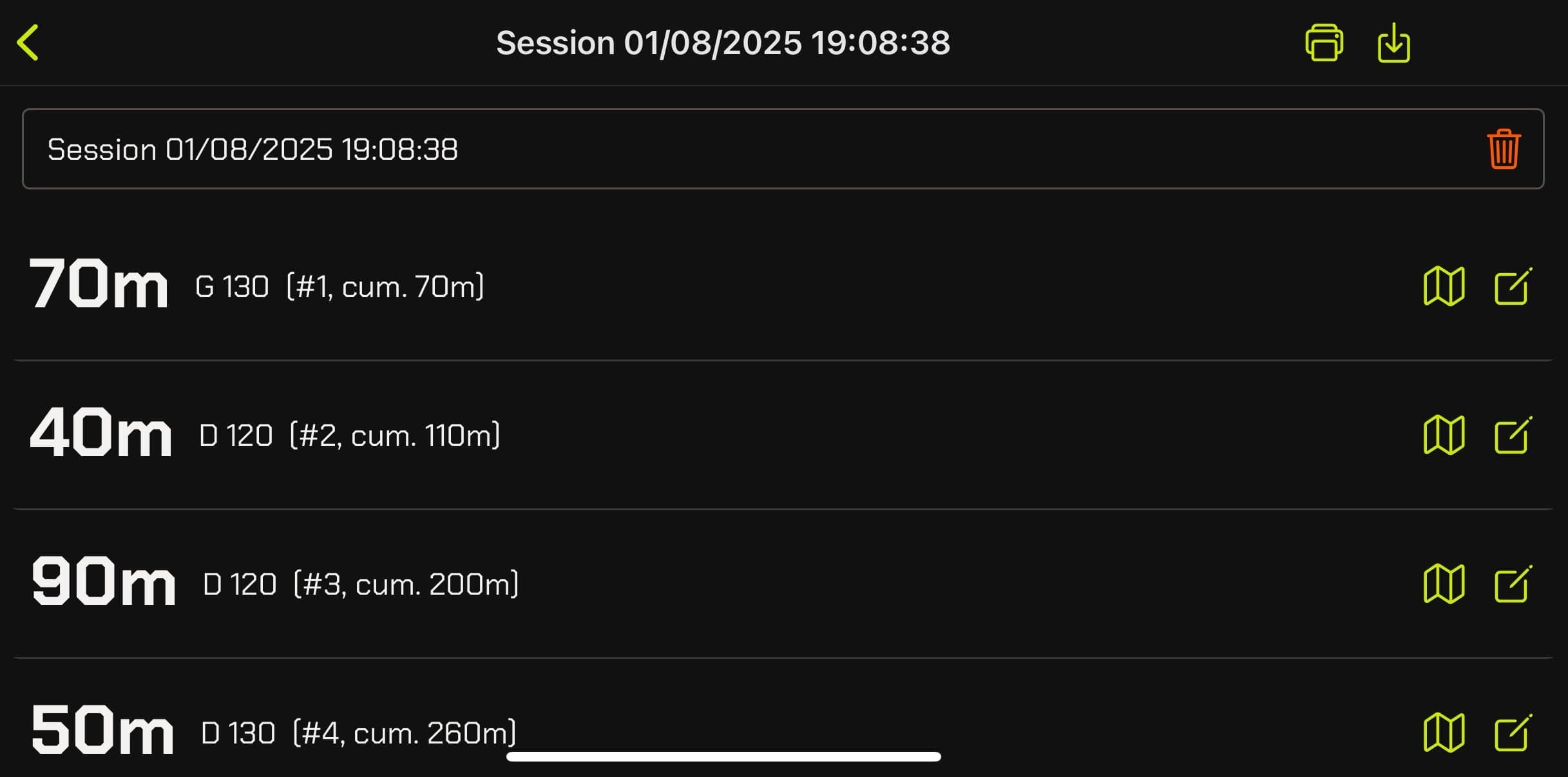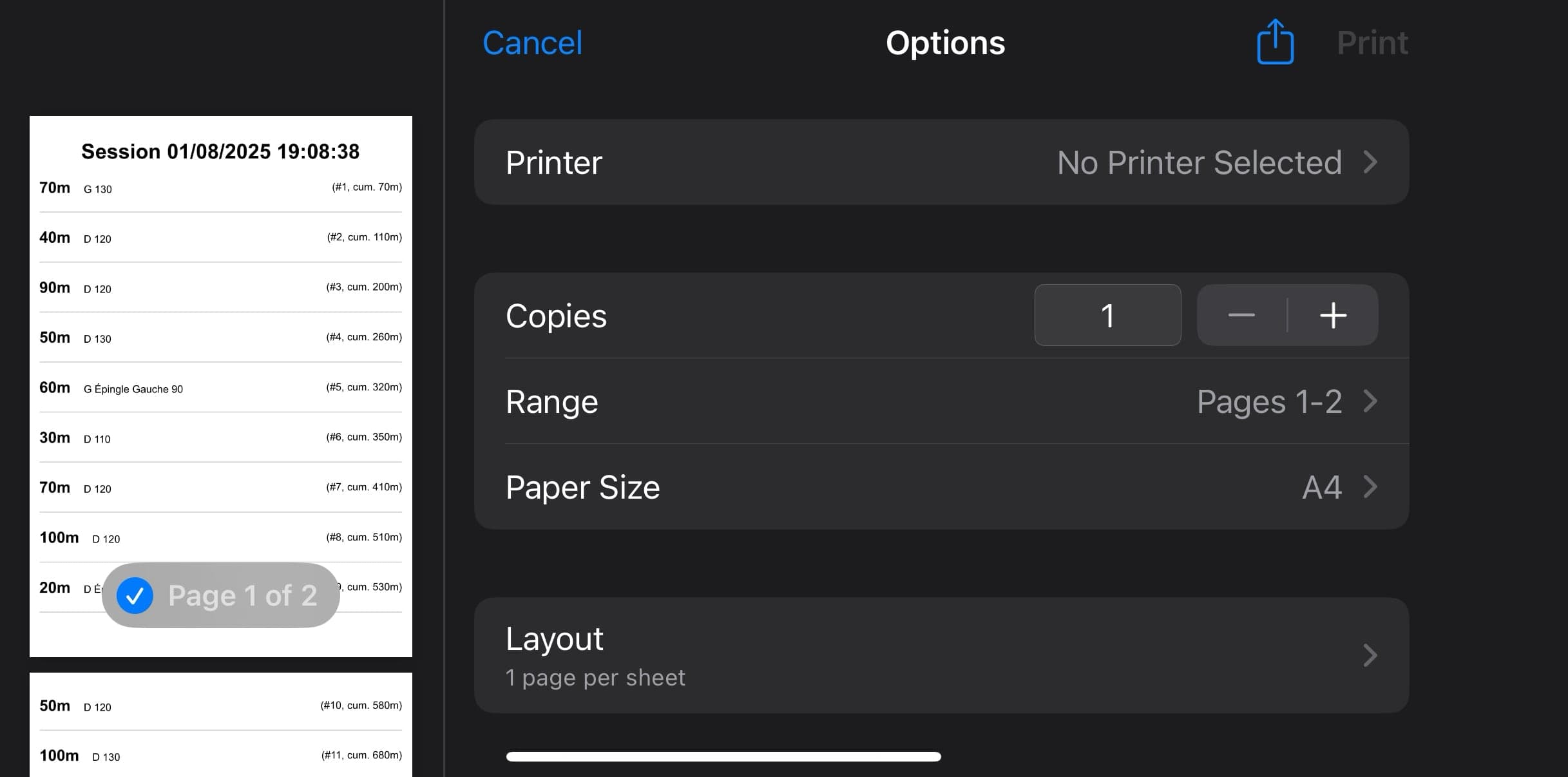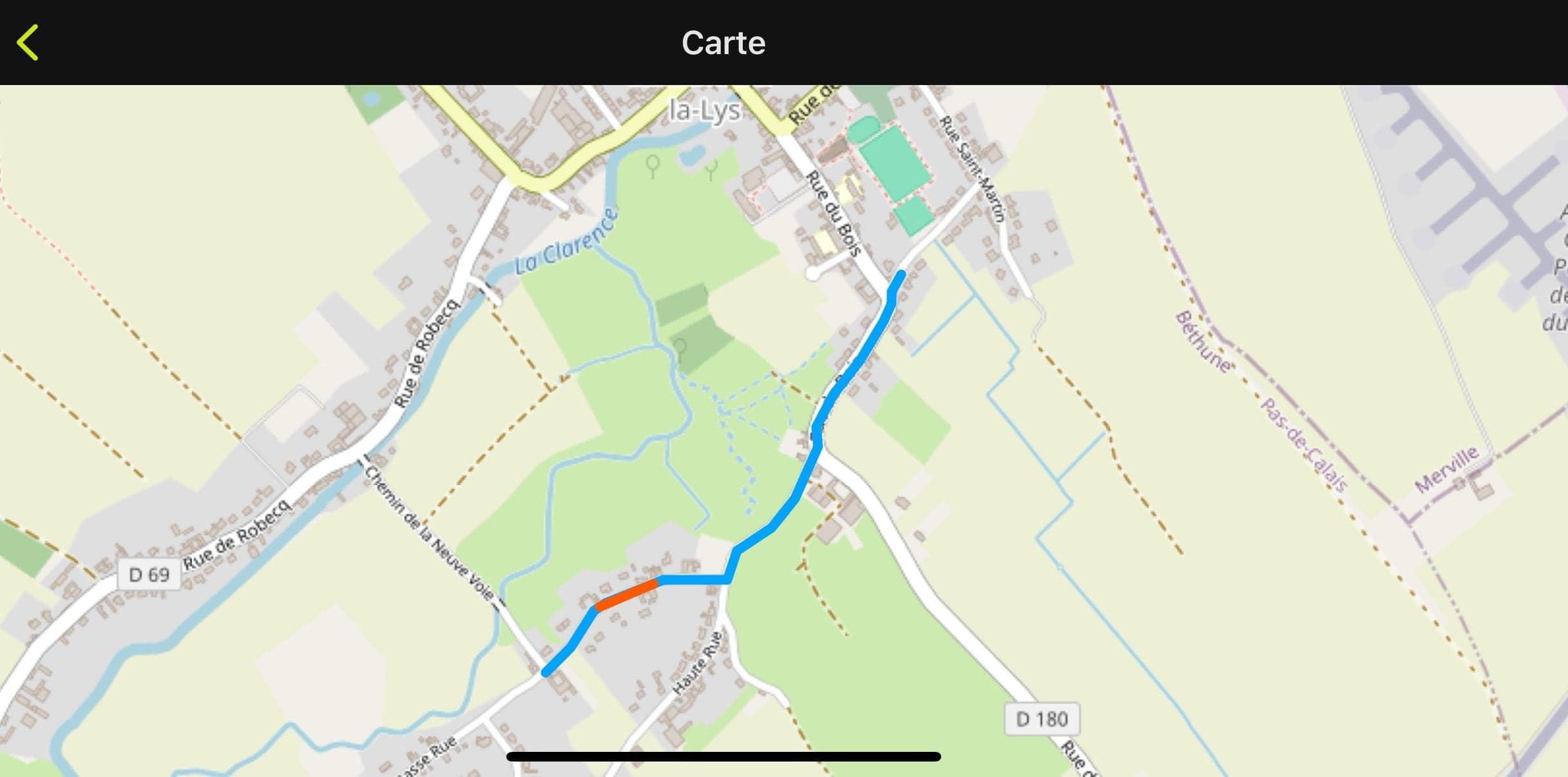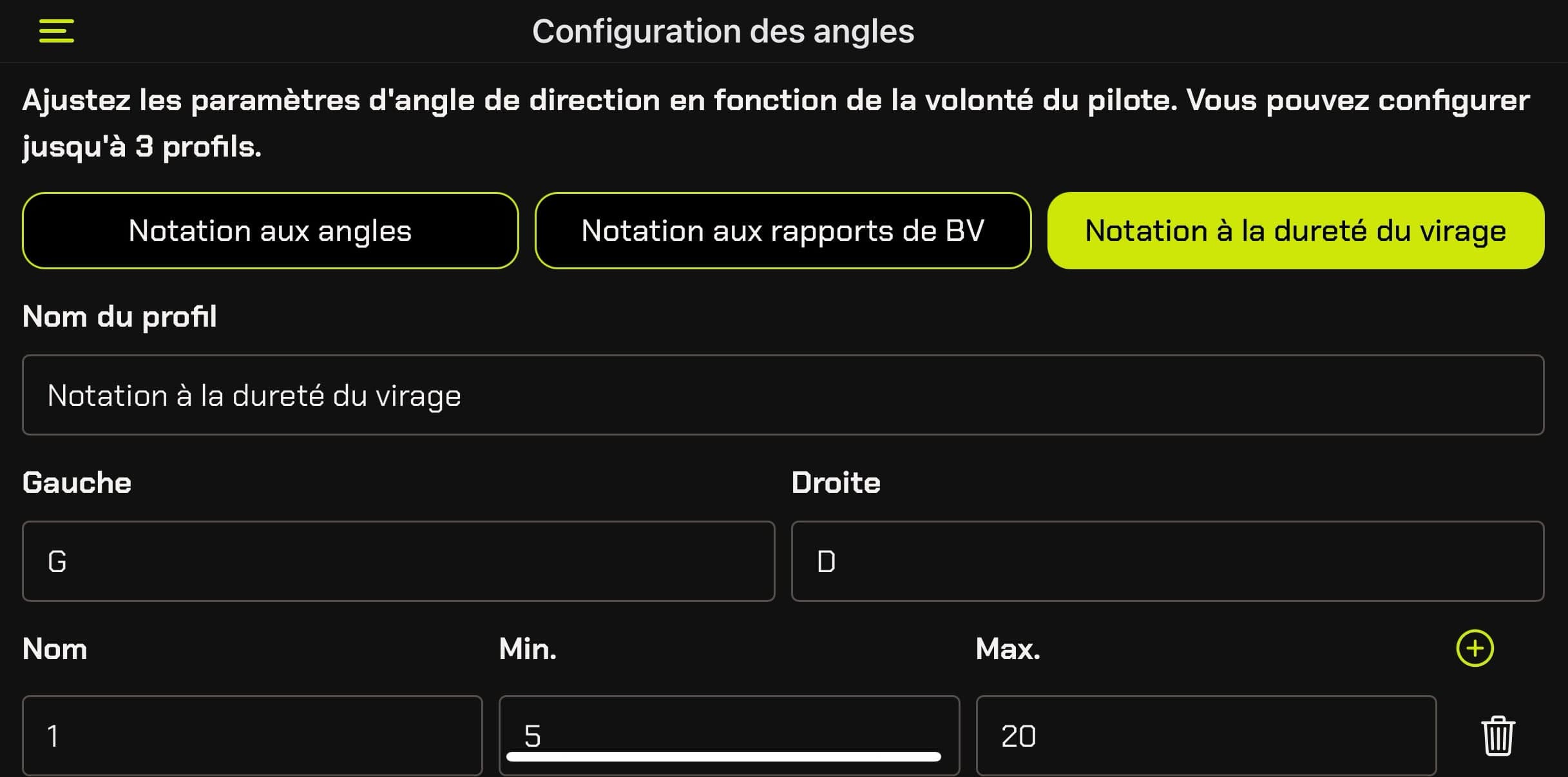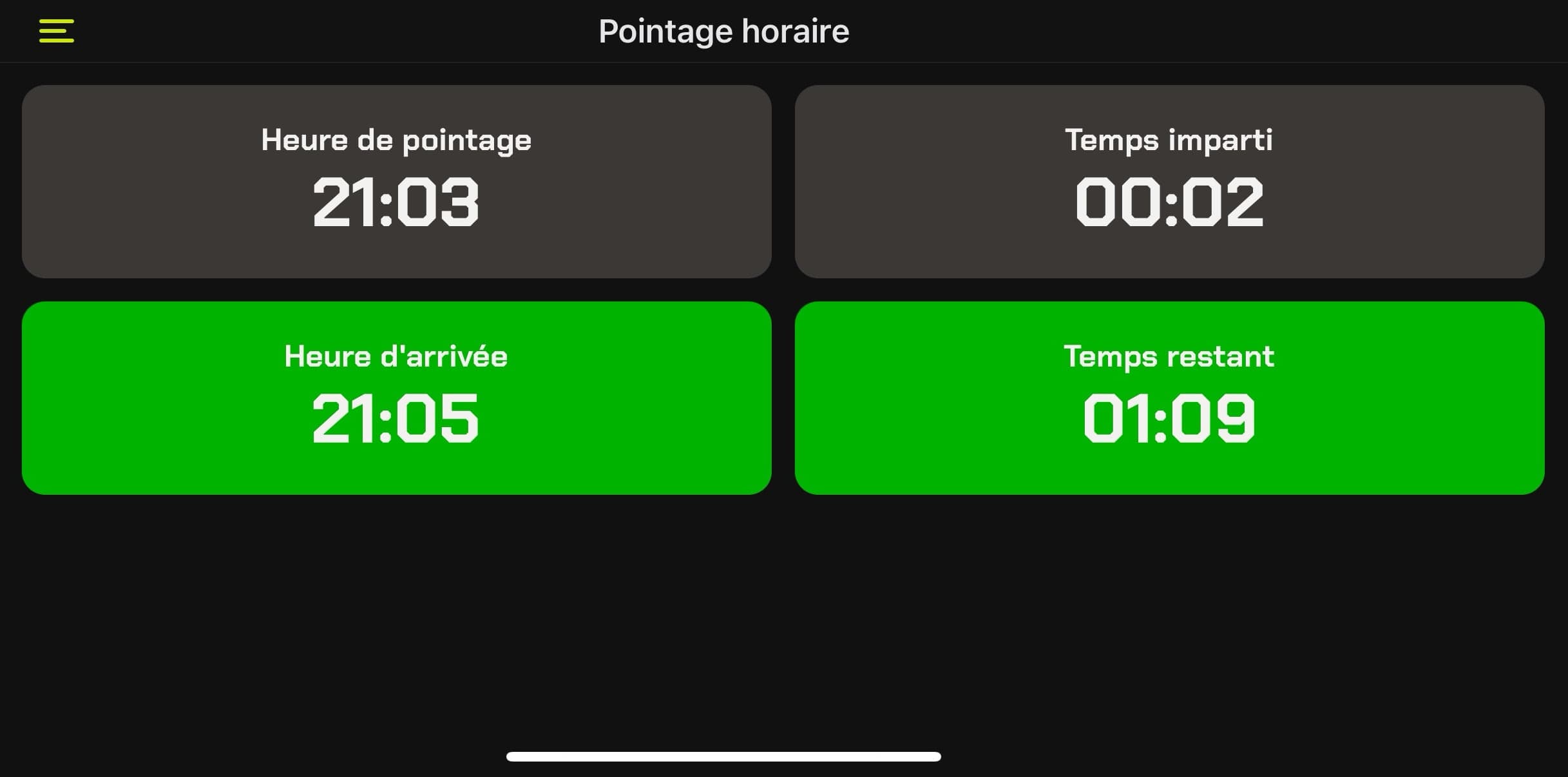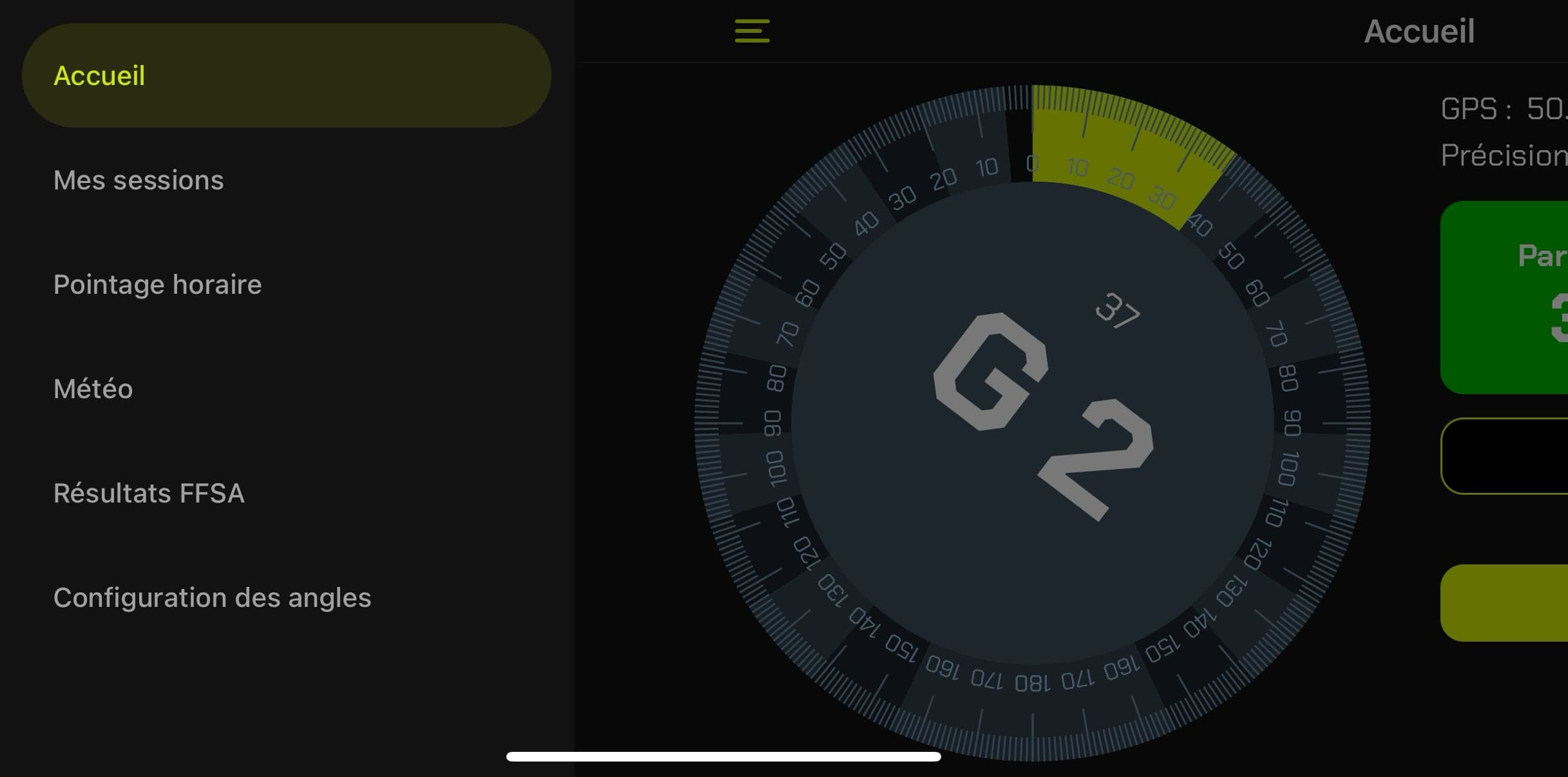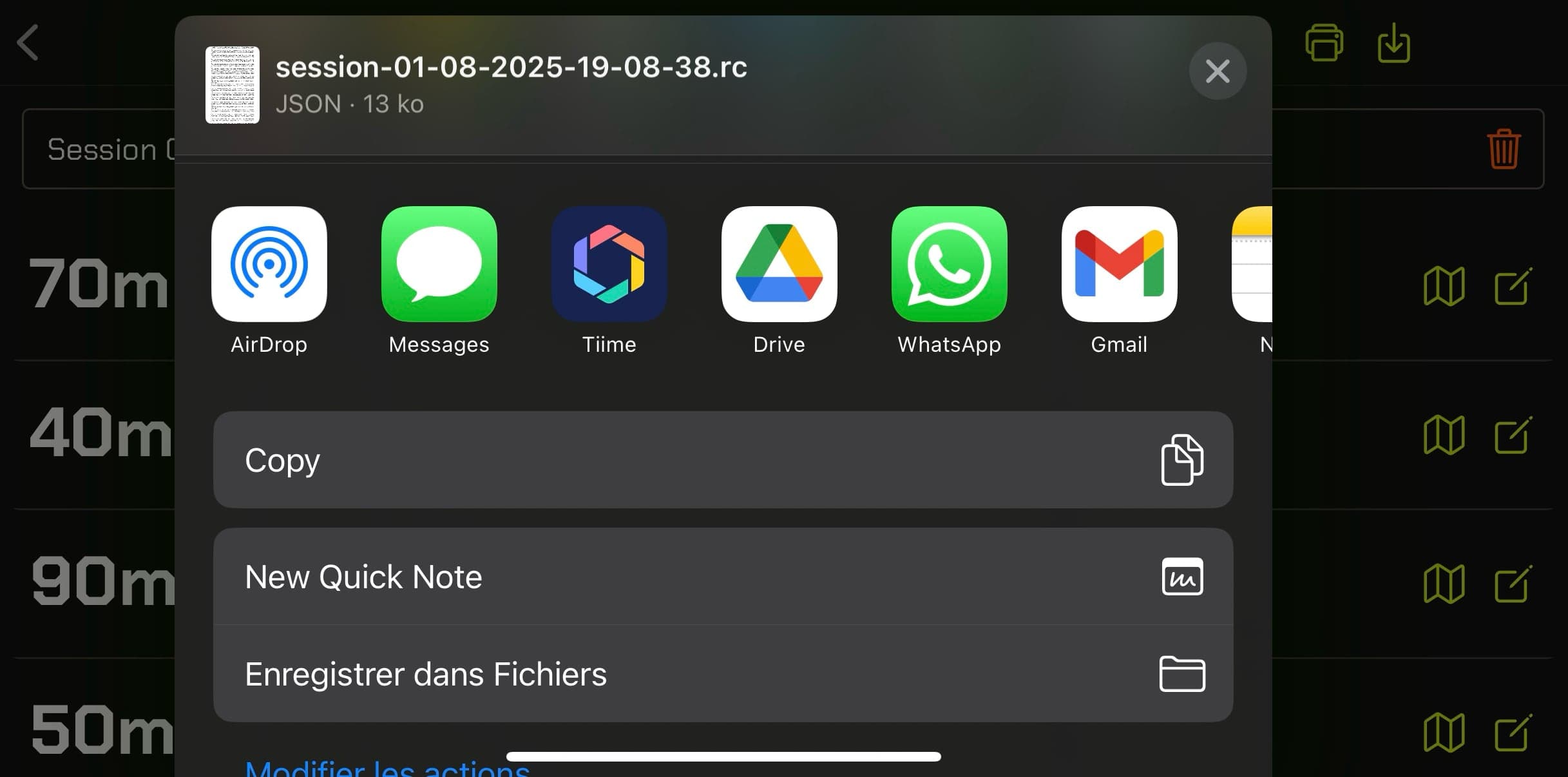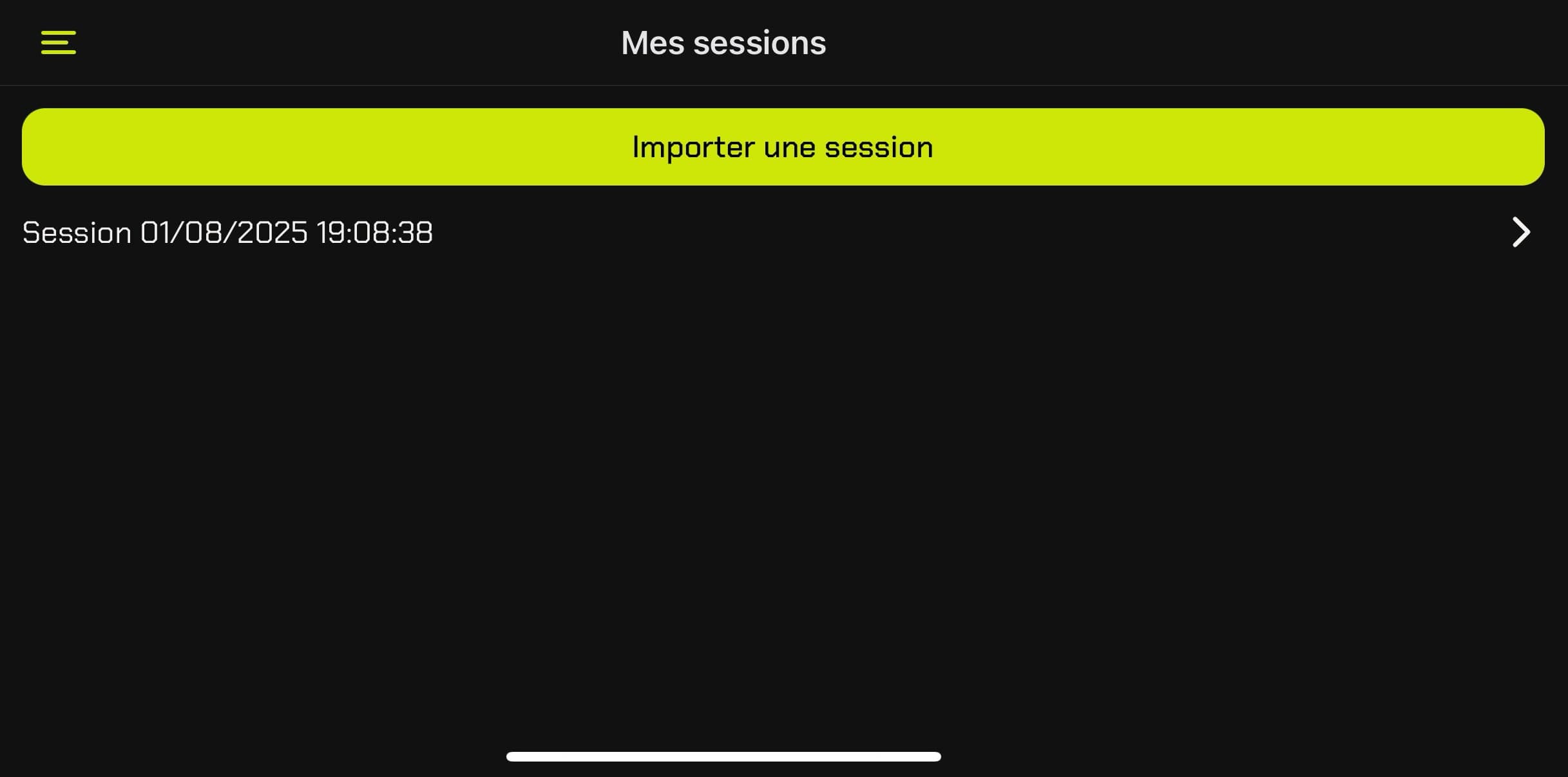1. Main screen
Real-time GPS display, speed, and direction dial. Distances traveled are displayed for partial (Trip 1) and total. One button allows adding voice notes and another ends the session.
To calibrate the compass to 0, depending on the phone position, press the "Calibrate" button below the compass.
Trip buttons:
- For Partial: a press will record the significant angle performed, and the current voice note. Then move to the next trip.
- For Total: press to continue/pause. Long press to set a distance in kilometers.